Vermont Castings Dauntless FlexBurn Wood-Burning Stove
Fearless and resolute, this timeless beauty delivers steady overnight heat even on the fiercest of winter nights. Unwavering and steadfast, yet flexible; exclusive FlexBurn technology provides the option to burn with a catalyst for maximum efficiency. A cast-iron griddle top and optional cooking grill helps you connect around food and flame all year long



















Reviews
There are no reviews yet.